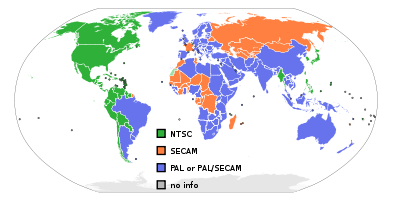
Different standards are used to produce videos. You need a video format that matches your player. NTSC is the video format used in North America, while PAL is used many countries across Europe, Africa, the Middle East, and Asia.
A collection of tips, ideas, and links to help missionaries
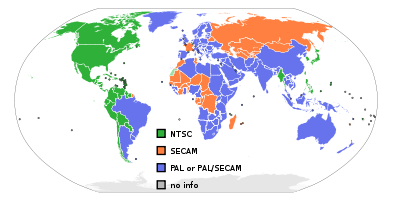
Different standards are used to produce videos. You need a video format that matches your player. NTSC is the video format used in North America, while PAL is used many countries across Europe, Africa, the Middle East, and Asia.
 I have used a variety of systems for personal organization, from notebooks to legal pads, and PDAs to smartphones. I now use a combination of a smartphone, web-based task list, and a stack of index cards. I carry 15 unruled index cards held together with an ideal clamp (a big paperclip that looks like a butterfly). I use the index cards to capture information. Tasks that are not completed by the end of the day are entered in my web-based task list, and the index cards are retained for a month. If you have a scanner, you can scan the index cards and keep them on a computer. Index cards may be a ideal choice for missionaries who need a place to quickly jot down a phone number, draw a map, sketch a concept, make a task list, take notes and more.
I have used a variety of systems for personal organization, from notebooks to legal pads, and PDAs to smartphones. I now use a combination of a smartphone, web-based task list, and a stack of index cards. I carry 15 unruled index cards held together with an ideal clamp (a big paperclip that looks like a butterfly). I use the index cards to capture information. Tasks that are not completed by the end of the day are entered in my web-based task list, and the index cards are retained for a month. If you have a scanner, you can scan the index cards and keep them on a computer. Index cards may be a ideal choice for missionaries who need a place to quickly jot down a phone number, draw a map, sketch a concept, make a task list, take notes and more.
Reasons why index cards are better than smartphones/PDAs:
Related Links:
 Do you want to be more productive with your time? Do you want to stay on top of everything for which you are responsible? David Allen’s book Getting Things Done: The Art of Stress-Free Productivity is about how to do just that. In somewhat of a contrast to Steven Covey’s top-down approach of time management, Allen presents a bottom-up model for “getting things done” or “GTD,” as it is often called. His model is comprised of five phases: collecting, processing, organizing, reviewing, and doing. The basic idea is that everything is gathered in some form outside your head and collected in a paper inbox or email inbox. Then each item is evaluated to determine what, if anything needs to be done. Tasks that need to be done at a certain time are placed on the calendar. Tasks that may be accomplished in less than two minutes are done immediately and the remaining tasks are placed on a “next action” list, grouped by the context in which they must be accomplished – i.e. at work, at home, at a telephone, at a computer, etc… Each week, the calendar, the projects, and the “next action” lists are reviewed to make sure everything is on track. The GTD system may be implemented by high tech users with smartphones, PDAs, computers, and other gadgets, by low tech users with paper and pencil, or by a combination of both high and low tech tools. The principles remain the same.
Do you want to be more productive with your time? Do you want to stay on top of everything for which you are responsible? David Allen’s book Getting Things Done: The Art of Stress-Free Productivity is about how to do just that. In somewhat of a contrast to Steven Covey’s top-down approach of time management, Allen presents a bottom-up model for “getting things done” or “GTD,” as it is often called. His model is comprised of five phases: collecting, processing, organizing, reviewing, and doing. The basic idea is that everything is gathered in some form outside your head and collected in a paper inbox or email inbox. Then each item is evaluated to determine what, if anything needs to be done. Tasks that need to be done at a certain time are placed on the calendar. Tasks that may be accomplished in less than two minutes are done immediately and the remaining tasks are placed on a “next action” list, grouped by the context in which they must be accomplished – i.e. at work, at home, at a telephone, at a computer, etc… Each week, the calendar, the projects, and the “next action” lists are reviewed to make sure everything is on track. The GTD system may be implemented by high tech users with smartphones, PDAs, computers, and other gadgets, by low tech users with paper and pencil, or by a combination of both high and low tech tools. The principles remain the same.
Key Concepts:
Related Links:

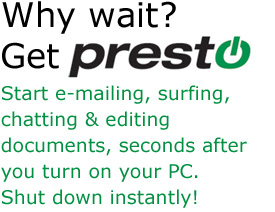 Do you enjoy waiting two to three minutes for your computer to start-up and shut down? If not, you may want to look at Presto. Presto is a Linux distribution that boots in about 15 seconds and shuts down in about 2 seconds. If you are not familiar with Linux, it is another operating system, like Microsoft Windows or Apple’s Operating System. Most Linux distributions are harder to install and use than Windows. Not so with Presto. You have to have Windows XP or Vista to install it and it installs like any other Windows program. After installation, when you boot your computer, you will be asked if you want to run Windows or Presto. After booting Presto, you will be able to run Mozilla Firefox, Skype, Pidgin Instant Messenger, and OpenOffice.org. This is a great way to get online fast. You can access files from the Windows “side” of your computer easily and use common office files like .doc, .xls, and such. You will find this to be a fast way to get online, surf the web, and check your webmail. If you don’t like it you can easily uninstall it from Windows without messing up your computer. The cost is $19.95. Learn more, download, and buy at PrestoMyPC.com
Do you enjoy waiting two to three minutes for your computer to start-up and shut down? If not, you may want to look at Presto. Presto is a Linux distribution that boots in about 15 seconds and shuts down in about 2 seconds. If you are not familiar with Linux, it is another operating system, like Microsoft Windows or Apple’s Operating System. Most Linux distributions are harder to install and use than Windows. Not so with Presto. You have to have Windows XP or Vista to install it and it installs like any other Windows program. After installation, when you boot your computer, you will be asked if you want to run Windows or Presto. After booting Presto, you will be able to run Mozilla Firefox, Skype, Pidgin Instant Messenger, and OpenOffice.org. This is a great way to get online fast. You can access files from the Windows “side” of your computer easily and use common office files like .doc, .xls, and such. You will find this to be a fast way to get online, surf the web, and check your webmail. If you don’t like it you can easily uninstall it from Windows without messing up your computer. The cost is $19.95. Learn more, download, and buy at PrestoMyPC.com
![]() Does your home church’s missions conference not coincide with your furlough? Do your supporters want to talk to you after a major event on your field? Skype can help bridge the gap between you and your supporting churches. It is not high quality video conferencing, but it is easy to do. Here is what you need to get started.
Does your home church’s missions conference not coincide with your furlough? Do your supporters want to talk to you after a major event on your field? Skype can help bridge the gap between you and your supporting churches. It is not high quality video conferencing, but it is easy to do. Here is what you need to get started.
The church needs: (this may take some time for the sound technican to set up)
You need:
Tips:
More:
If you are a basic user of word processing and spreadsheets and want to save money, you may want to consider the following alternatives to purchasing Microsoft Office. Both are free, easy to use, and work with the common file types (doc, xls, ppt).
 OpenOffice.org is a free application that offers similar features to Microsoft Office. You can run it in Windows and Linux and even from a USB drive. It is easy to install and use. You will probably want to change the default file format for saving your documents to the familiar Microsoft extensions for compatibility with other users. This will work for both basic and intermediate users.
OpenOffice.org is a free application that offers similar features to Microsoft Office. You can run it in Windows and Linux and even from a USB drive. It is easy to install and use. You will probably want to change the default file format for saving your documents to the familiar Microsoft extensions for compatibility with other users. This will work for both basic and intermediate users.
 Google Docs is a free online application that allows you to use a word processor and spreadsheet. It is web-based, so there is no software to install to your computer. However, you can use it offline with Google Gears. The key features include the ability to store files online, access them from any computer, and collaborate with others. You can choose to share a document or spreadsheet with a friend and collaborate in real-time. This will work for basic users and those who wish to collaborate with colleagues.
Google Docs is a free online application that allows you to use a word processor and spreadsheet. It is web-based, so there is no software to install to your computer. However, you can use it offline with Google Gears. The key features include the ability to store files online, access them from any computer, and collaborate with others. You can choose to share a document or spreadsheet with a friend and collaborate in real-time. This will work for basic users and those who wish to collaborate with colleagues.
 Have you received a Microsoft Word 2007 document from a colleague and could not open it because it was a “.docx” extension, instead the the more familiar “.doc” extension? The same is true of Excel and PowerPoint files as well. Click here to download the Office Compatibility Pack which will allow users of previous versions of Microsoft Office to read these new files.
Have you received a Microsoft Word 2007 document from a colleague and could not open it because it was a “.docx” extension, instead the the more familiar “.doc” extension? The same is true of Excel and PowerPoint files as well. Click here to download the Office Compatibility Pack which will allow users of previous versions of Microsoft Office to read these new files.
 Do you want to make your computer run faster? One easy and affordable thing you can do to increase the performance of your computer is to increase its RAM. Here’s how:
Do you want to make your computer run faster? One easy and affordable thing you can do to increase the performance of your computer is to increase its RAM. Here’s how:
 Do you use an external hard drive to back up your computer data? An external hard drive is an easy and affordable way to backup your documents, pictures, music, and other computer data in case your hard drive crashes. A external hard drive is simply a hard disk, like the one in your computer, inside of a small case with a cable (usually USB) that allows it to attach to your computer. The larger ones are a 3.5 inch drives like the ones used in desktop computers, while the smaller ones are a 2.5 inch drives like the ones used in laptops. The larger ones give you the best capacity for the price. The smaller ones are more convenient to carry and, in a pinch, could be installed in your laptop computer if your internal hard drive crashes and a new one is not readily available. The One-Touch series from Maxtor is simple and affordable. You can set it to backup your files when you press a button, or automatically on a schedule (each night at 3am). Make sure you choose USB 2.0 for faster speed. If your only desire is to backup your computer, you only need an external hard drive with the capacity (GBs) of your computer’s internal hard drive. These may be purchased online (TigerDirect, Amazon, eBay) or in stores (BestBuy, Office Max, Staples, etc…). Prices range from $50 to $150 for common models, depending on capacity (GBs) and size (3.5 or 2.5). Currently a 3.5 inch 320GB is $80 and a 1TB (or 1,000GB) is $150. Watch for sales as prices are falling in and the capacities are increasing.
Do you use an external hard drive to back up your computer data? An external hard drive is an easy and affordable way to backup your documents, pictures, music, and other computer data in case your hard drive crashes. A external hard drive is simply a hard disk, like the one in your computer, inside of a small case with a cable (usually USB) that allows it to attach to your computer. The larger ones are a 3.5 inch drives like the ones used in desktop computers, while the smaller ones are a 2.5 inch drives like the ones used in laptops. The larger ones give you the best capacity for the price. The smaller ones are more convenient to carry and, in a pinch, could be installed in your laptop computer if your internal hard drive crashes and a new one is not readily available. The One-Touch series from Maxtor is simple and affordable. You can set it to backup your files when you press a button, or automatically on a schedule (each night at 3am). Make sure you choose USB 2.0 for faster speed. If your only desire is to backup your computer, you only need an external hard drive with the capacity (GBs) of your computer’s internal hard drive. These may be purchased online (TigerDirect, Amazon, eBay) or in stores (BestBuy, Office Max, Staples, etc…). Prices range from $50 to $150 for common models, depending on capacity (GBs) and size (3.5 or 2.5). Currently a 3.5 inch 320GB is $80 and a 1TB (or 1,000GB) is $150. Watch for sales as prices are falling in and the capacities are increasing.
What devices should you use to protect valuable electronic equipment from potential power problems? You will need different products depending on what you need to do. Do you need to convert 220 volts to 110, or just adapt the outlet? Do you need to shut the power off when the voltage fluctuates or regulate it to ensure a constant 220? When thinking of surge protectors, don’t forget to protect your devices from surges coming through phone or ethernet cables. More about power problems. View as a PDF.

Surge Protector
Stops power surges; this in-line model also protects telephone connections; attaches to laptop power supply with velcro; multi-voltage

Power Strip
Stops power surges and multiplies outlets; they are either 110 or 220

Travel Adapter
Allows your device to plug into the outlet

High Voltage Guard
(similar to Fridgeguard)
Turns off power if mains are above or below 220; unnecessary if you have a regulator
 Step Down Transformer
Step Down Transformer
Converts 220 to 110

Step Up/Down Transformer
Converts 220 to 110 and
converts 110 to 220
 Voltage Regulator
Voltage Regulator
Maintains a constant 220; some regulators include a transformer

Uninterruptable Power Supply
Powers your equipment for a few moments to provide time for a proper shutdown