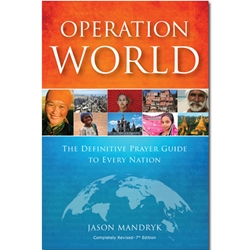Social media or social networking is ubiquitous in our days and is often at the forefront of fast breaking news and an important factor in social movements. How are we using this tool and opportunity in missions? One way to use social networking is to share your short-term missions trip experience. Social networking tools such as Facebook can help you communicate with your team before your trip. While on the trip, you can post status updates to Facebook and Twitter, post pictures on Picasa and Flickr, post videos on YouTube and Vimeo, and write longer articles on Blogger, Posterous, and WordPress. After the trip you can continue to use these mediums to share your story. If your church or group has a website and active social networking presence, you can link it all together. Here is an example.
The organization that I am a part of is sending out 160 college students tomorrow on a ten day mission trip. The students are organized into six teams led by a staff member. They have used Facebook and email to communicate among the students regarding applications, finances, and training. Each team leader will carry a smartphone with WiFi and a global GSM phone. A Twitter account and Facebook page have been established for each team. A student on each team has been selected as the trip reporter and equipped with a netbook computer and a Flip video camera. Each team is expected to post regular status updates and capture raw video footage. Our communications coordinator in the home office will highlight special items through our main social media channels and organizational website.
In the past we piloted this with Twitter. We chose Twitter because of the ability to easily post updates via text message (SMS) from a simple phone. Some teams will be staying at facilities with wireless internet and can do much more online, but almost all our teams work in areas with mobile phone coverage. We quickly realized that parents really appreciated the updates, and called our home office much less with questions about the trip. Family members shared that they felt like they were on the trip with you, praying for the ministry and see how God worked through the team. However we also discovered that many people were unfamiliar with Twitter, and it was cumbersome to explain how (and why) they should follow us on Twitter. Additionally, most of the college students were not on Twitter, but on Facebook instead. We also wanted a way that the students themselves could get more involved in sharing the missions trips with their circle of friends. This led us to create Facebook pages for each trip and link them to the Twitter accounts. We also put a Twitter widget on our website to create a rolling feed of posts to make it simple. We also created a Twitter list of all of our trips to make easy for someone to follow them all. You can follow us and see how it works. Visit go.wol.org to get the details or follow us on Twitter at @wolmissions/trips